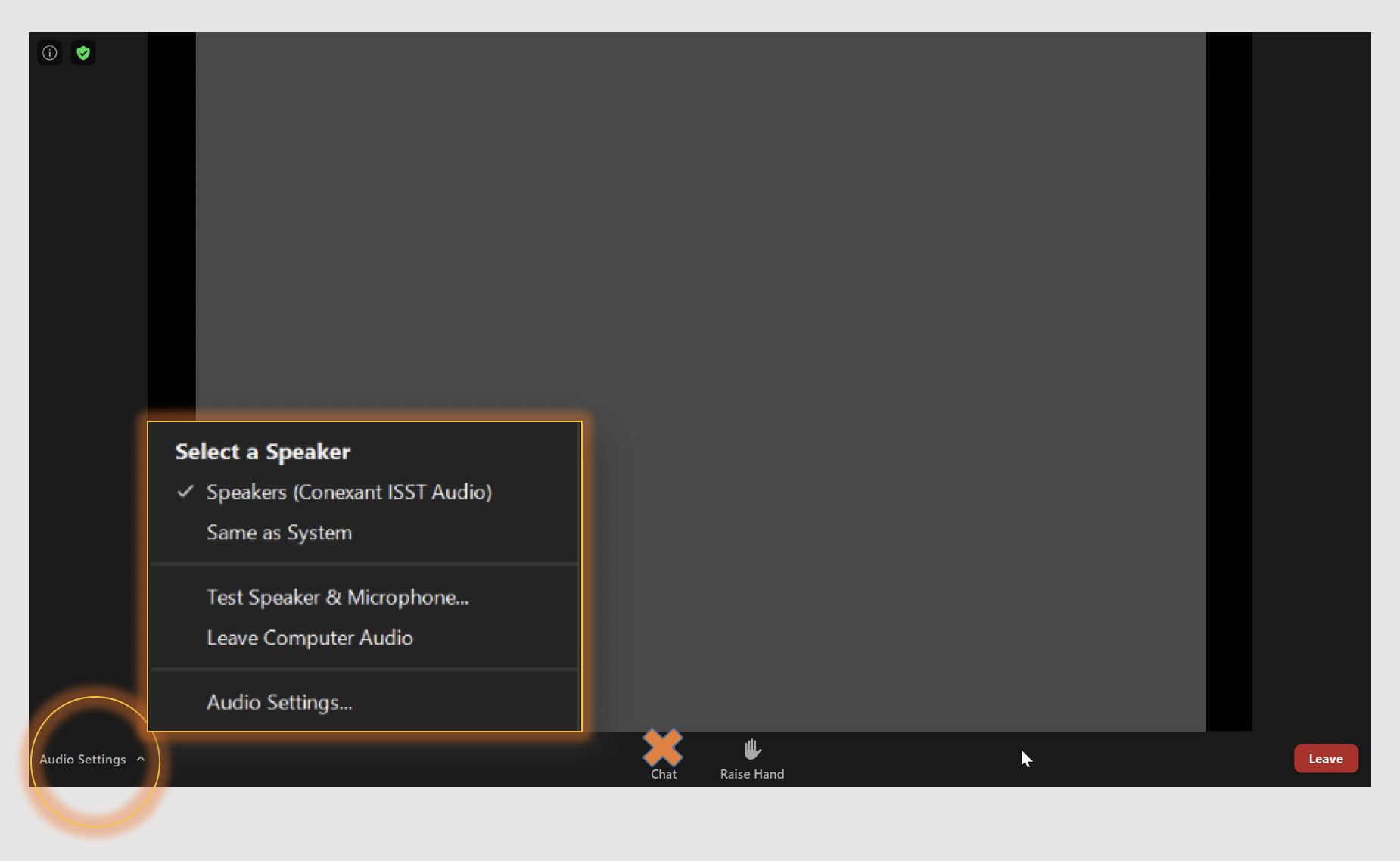House Of Delegates Virtual Meeting Instructions
The following is a quick overview to give you a sense of how the HOD meeting will be conducted. In short, we will be using two separate online platforms to conduct the meeting: one for discussion (Zoom) and one for voting (OSB HOD). Select either tab at left for more details on each platform for the meeting.
Voting Instructions
Website Login
- Each delegate will receive an email with instructions and a link to create an account on the voting site. All delegates must be logged into the website to vote.
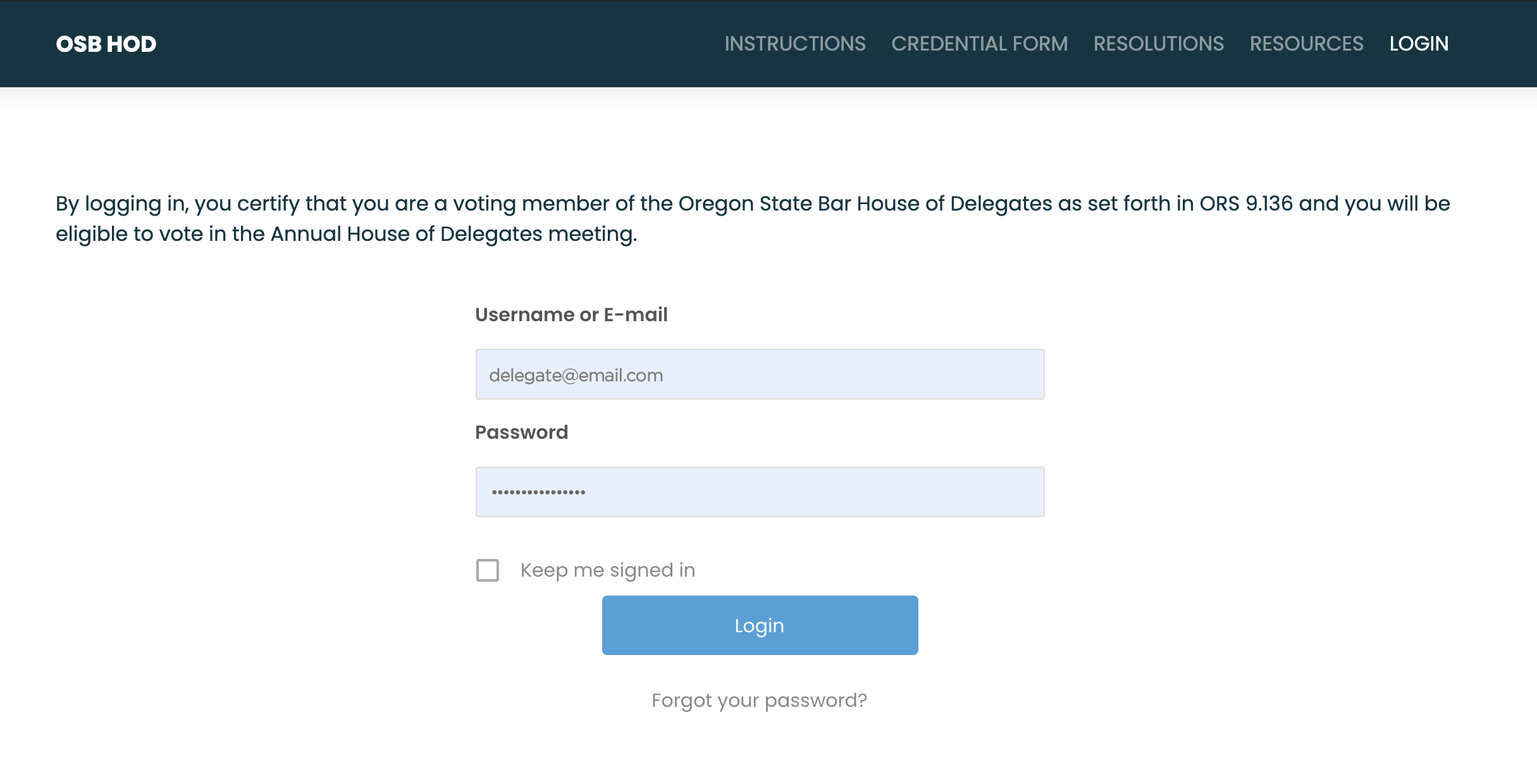
Credential Form
- Once you set your password, you will be directed to the delegate credential form. Please complete the form to confirm your status as a voting delegate.
- OSB Section Chairs and County Bar Association Presidents may declare an alternate delegate for voting. Once staff verify that your designee is eligible to serve, they will send login information and instructions to the alternate.
- The bar will send periodic reminders to any delegate who has not yet logged in or completed the credential form in advance of the meeting.
- On the day of the meeting, you will log in to this site and also join the Zoom meeting.
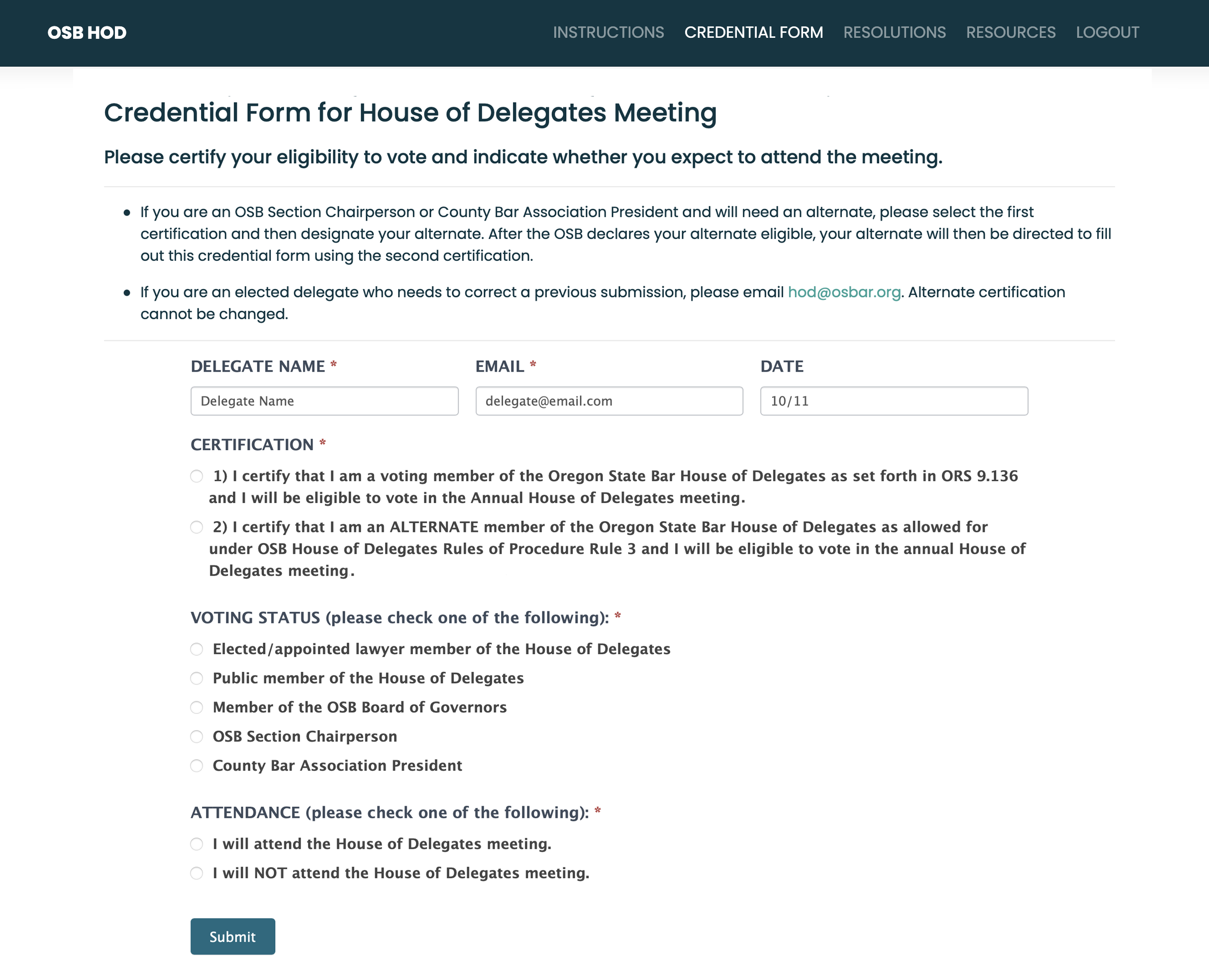
Resolutions
- The text of all resolutions, including amendments, will be displayed on the Resolutions page.
- Whenever we amend a resolution, you will hit the refresh button to bring up the amended resolution. You will hear regular reminders to refresh the page.
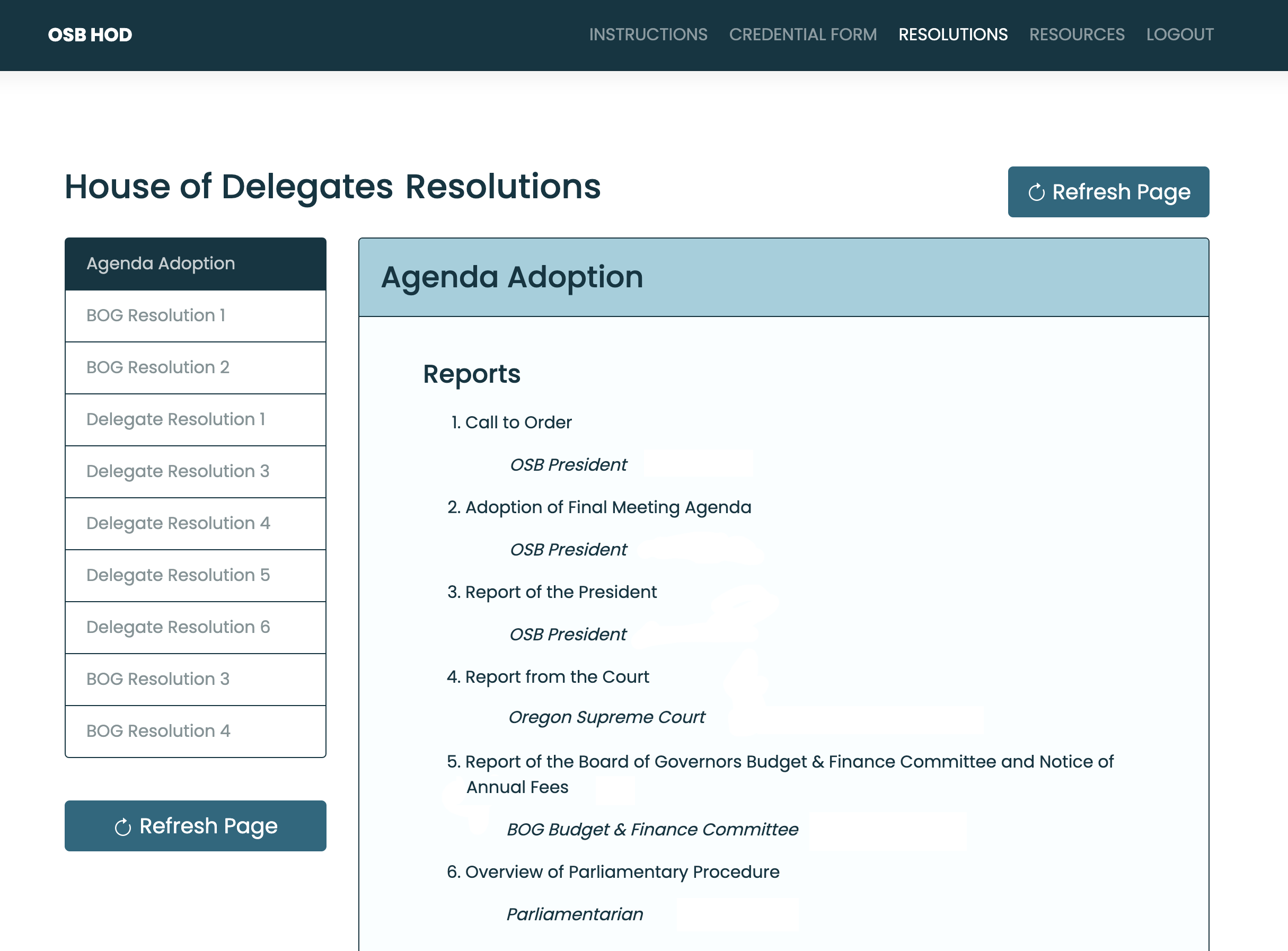
Debate Queue
- The Debate Queue link will become active when we enter debate, click here to view the Debate Queue.
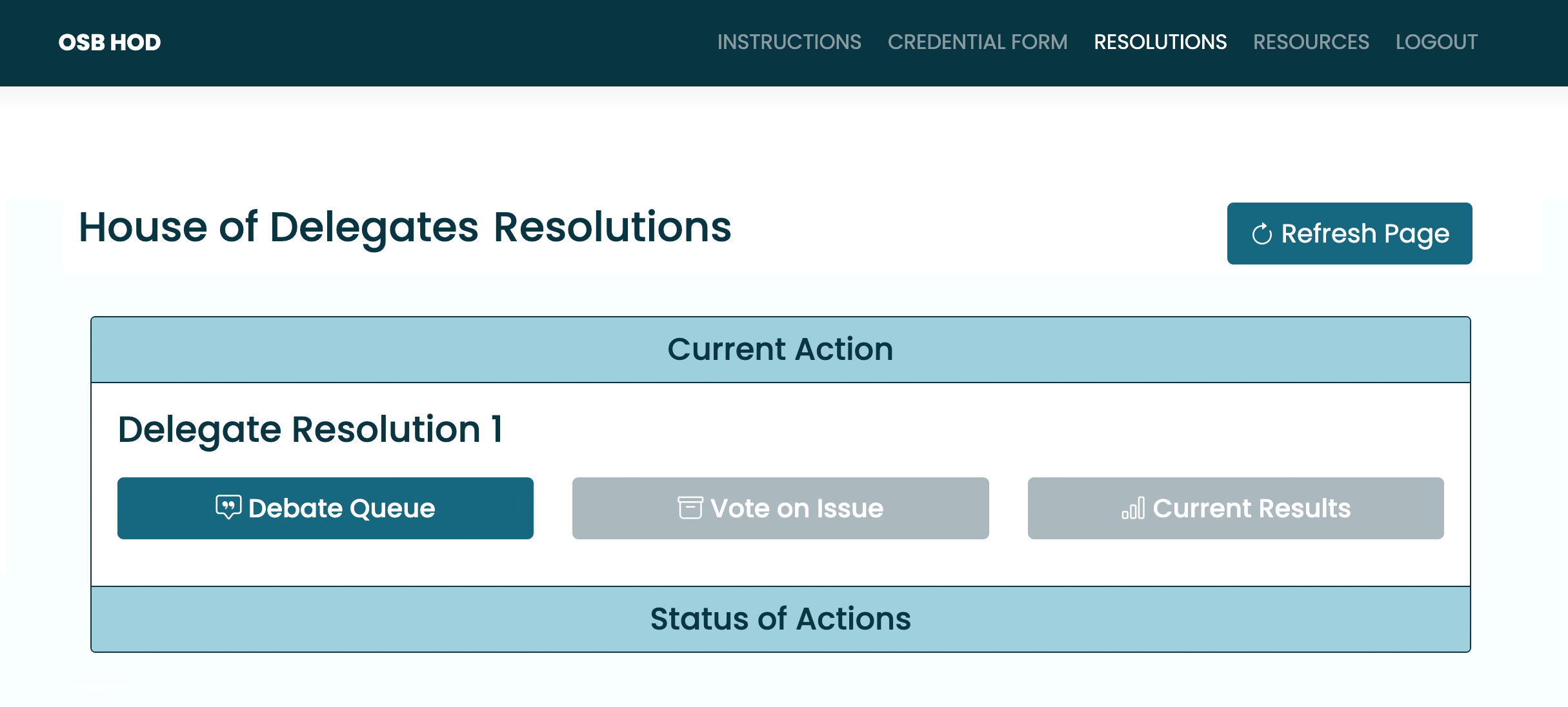
- Select the category for the position you will present along with whether you are In Person or Remote (represented by (IP) and (R) in the queue). The OSB President will call on a speaker from each category in succession until all speakers are exhausted or another motion is called.
- The “Remove” link at right will be visible for your entry, clicking this link and confirming the deletion will remove you from the queue; you may add yourself back by using the form again.
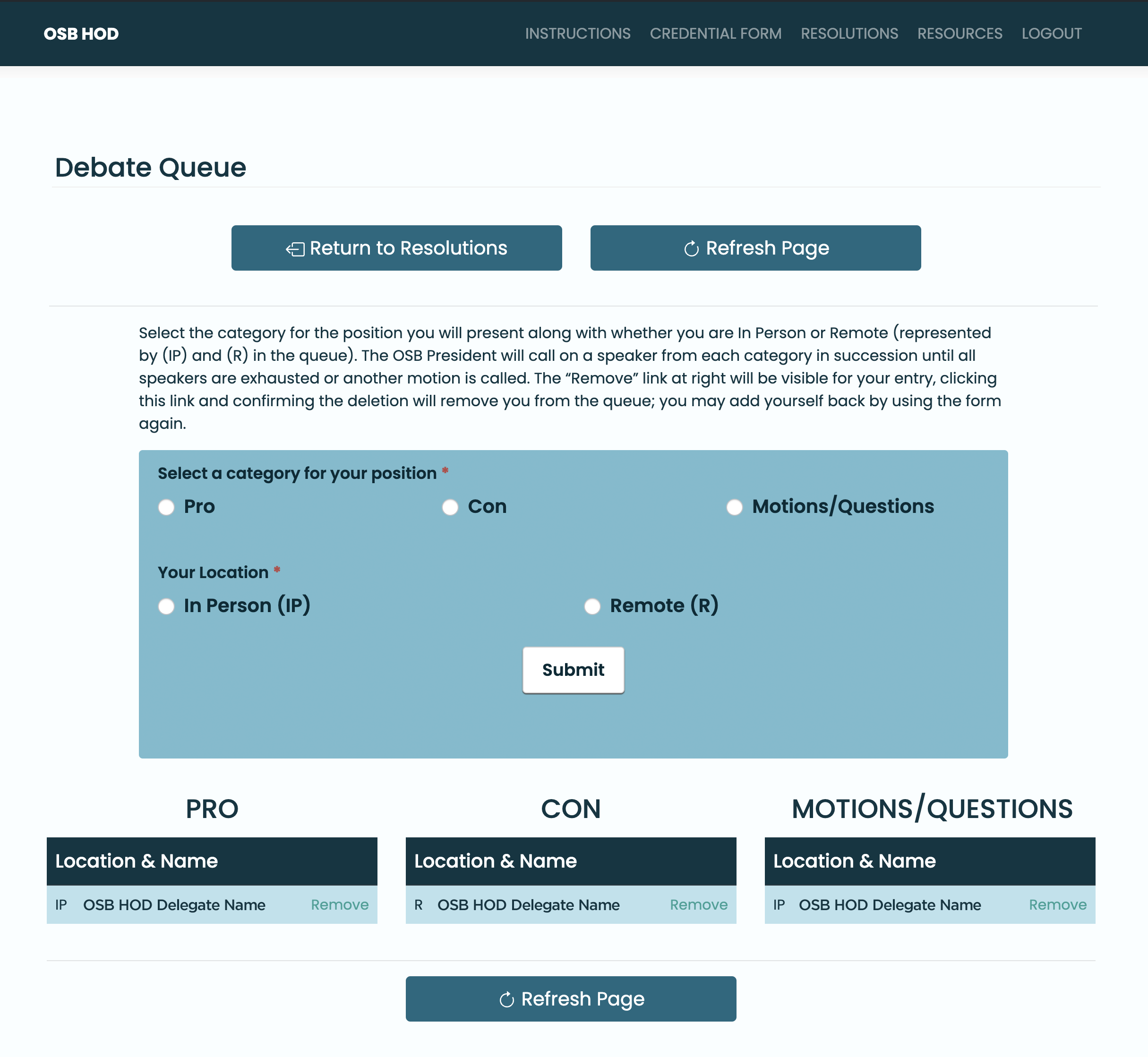
Voting
- When it is time to vote, the Vote on Issue link will become active. HOD members will be directed to the results page after voting, a results link is available on this page for those who are not delegates.
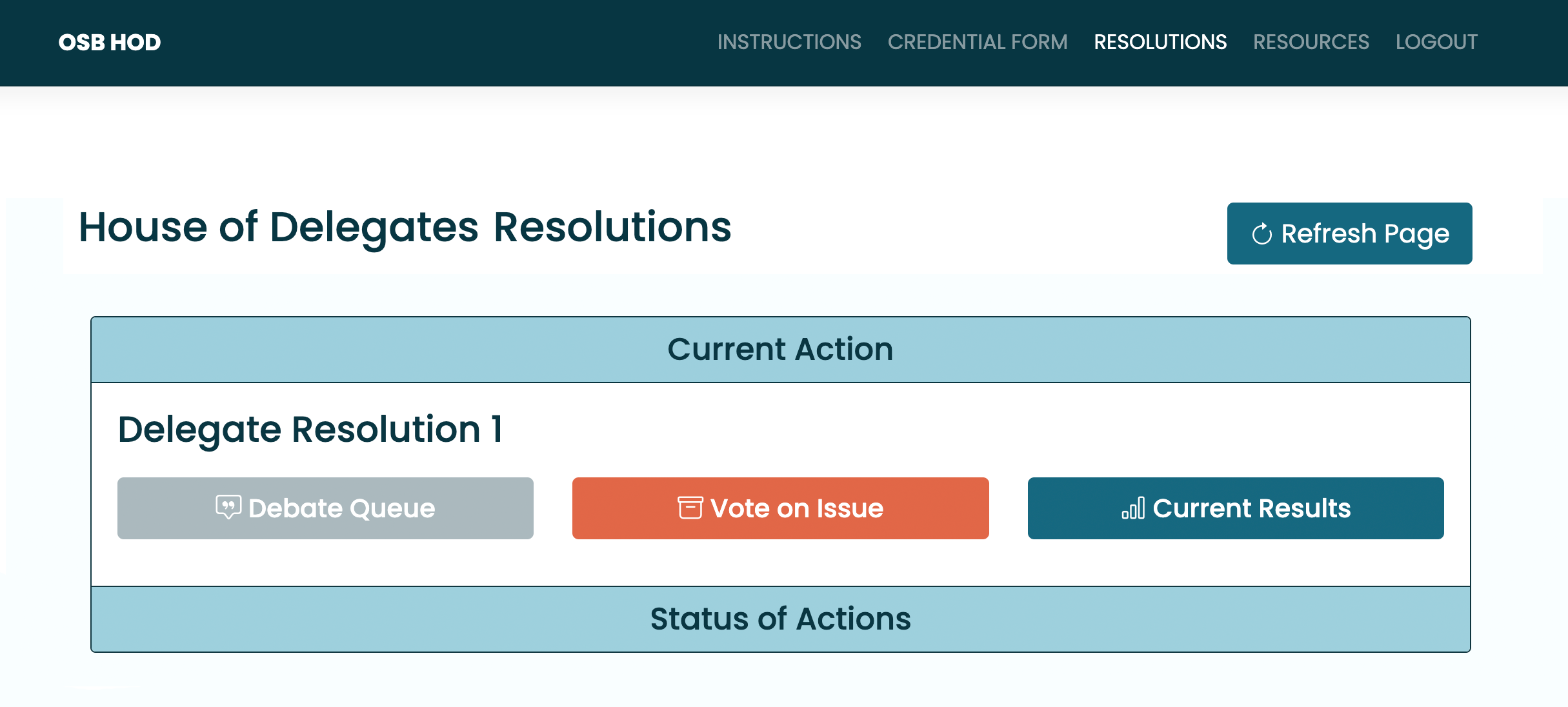
- The ballot will appear and the background will grey out. Press “Yes” if you are in favor of the motion presented, “No” if you oppose the motion and “Abstain” if you prefer not to choose.
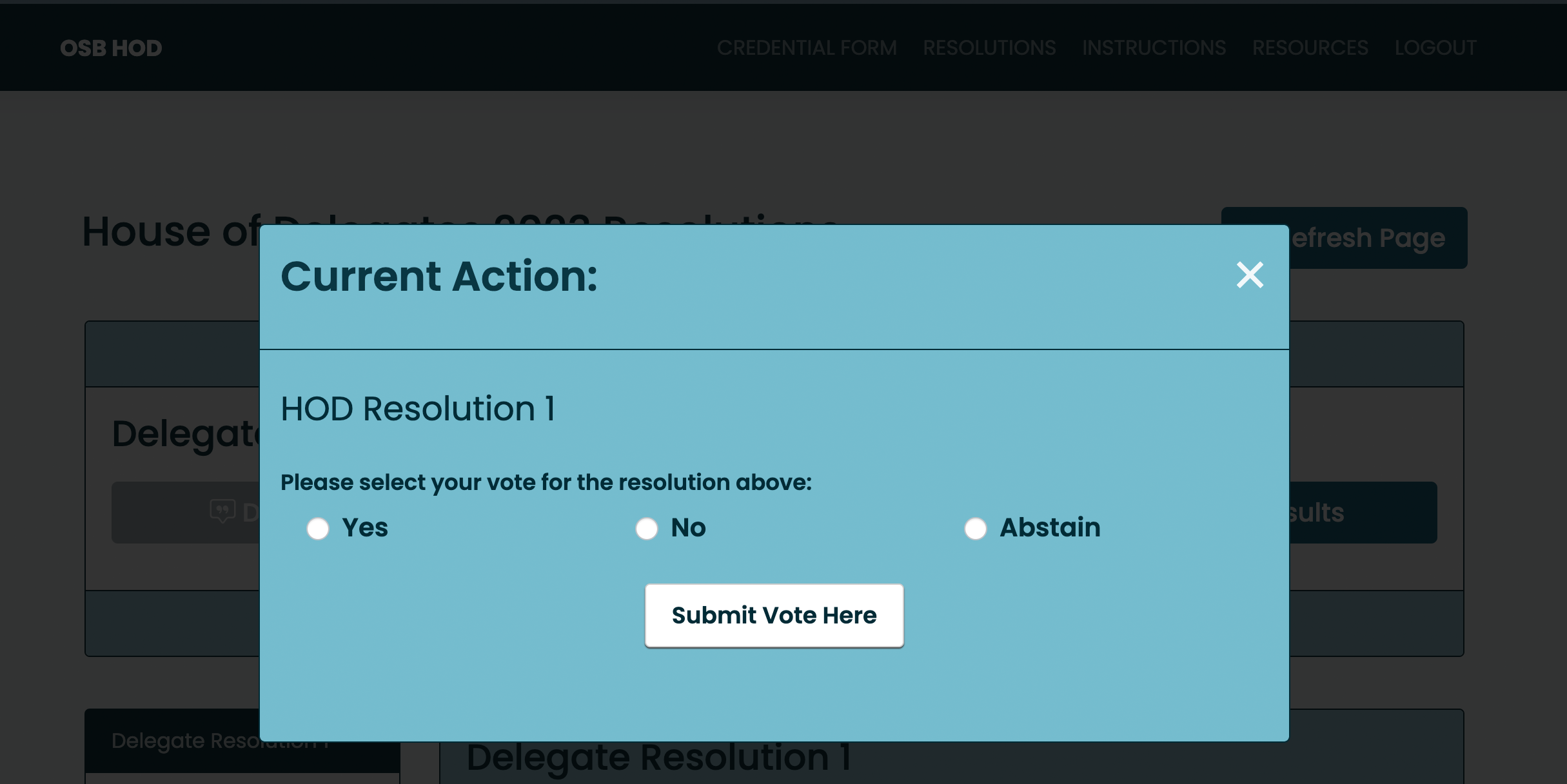
Vote Results
- After you submit your vote, you’ll be presented with a page where the names of delegates will be displayed in a column grouped by the choices they selected. The percentages of those voting “Yes” and “No” will be displayed in a Vote Percentages pie chart – Green for “Yes,” Red for “No.” “Abstain” votes are only listed under the Vote Tally, they are not included in the pie chart.
- When voting is closed, the results of each vote (including how each delegated voted) will be recorded on the website and the refreshed page will present the next item of business. The record of results can then be reviewed using the links to the individual resolutions.
- All votes will be public and names/votes will be published on this website, as required by public meetings law.
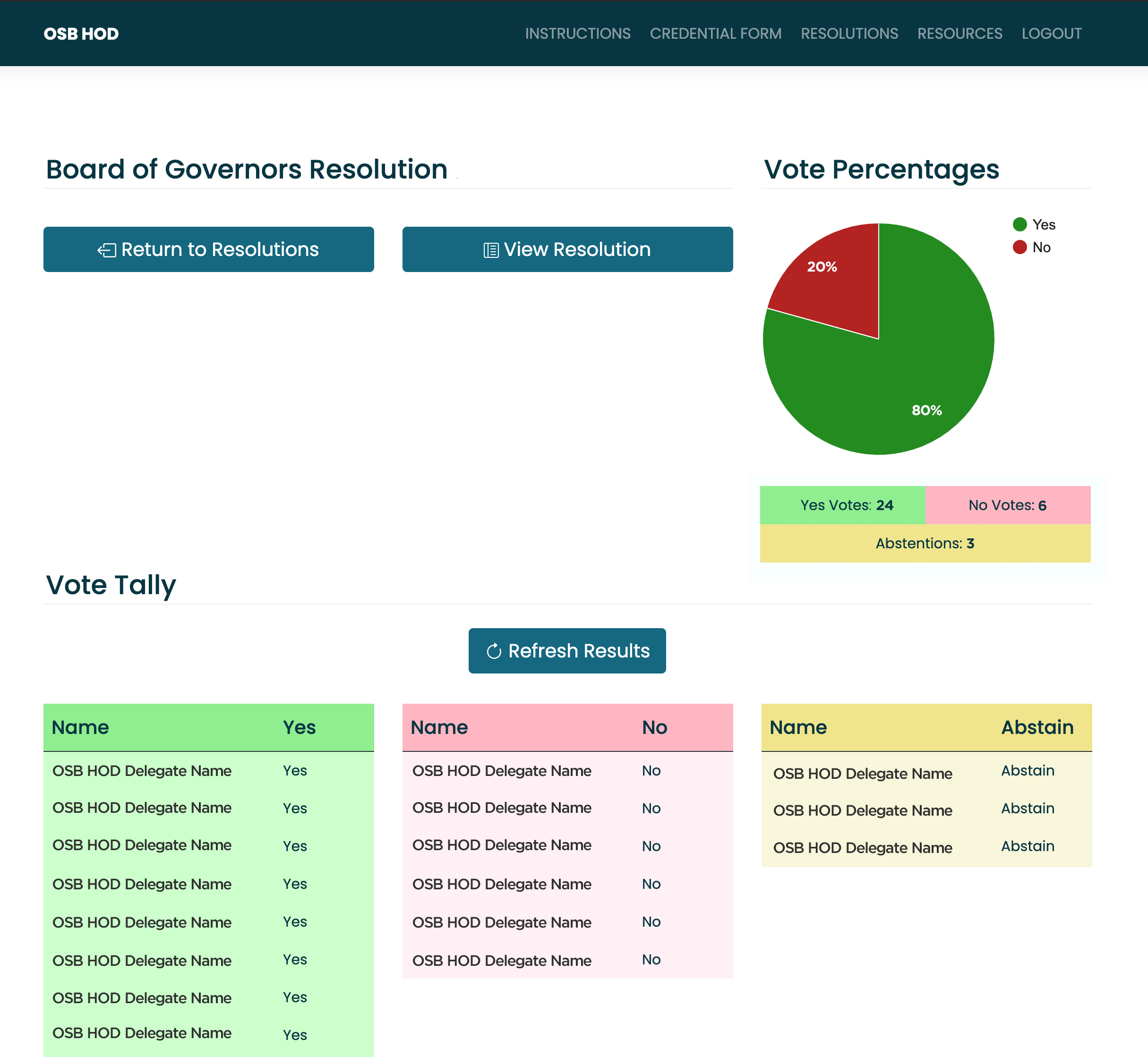
Status of Actions
- Clicking on Status of Actions will bring up a list of past actions with active links to past results and greyed out links for upcoming actions.
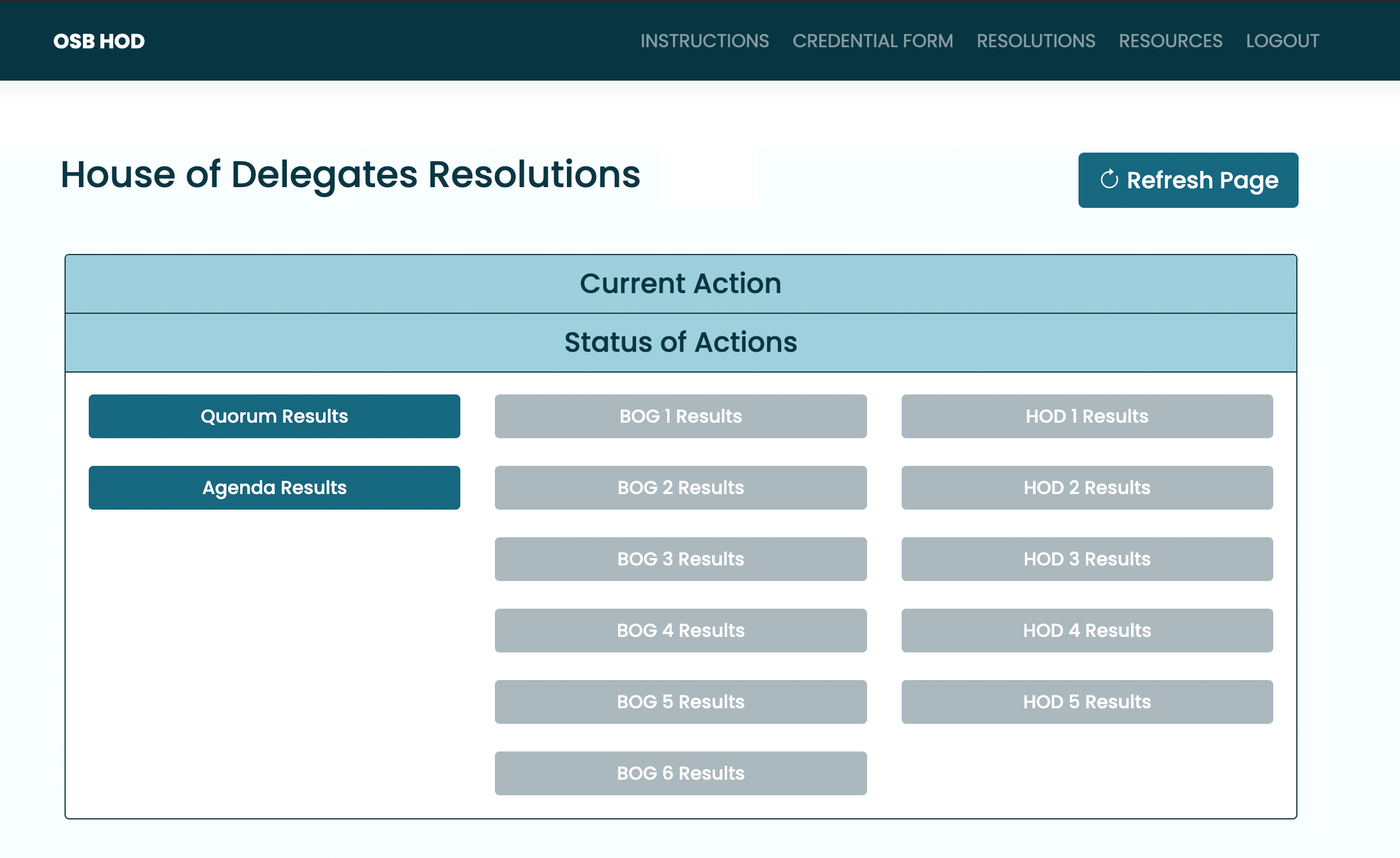
Zoom Instructions
Zoom Webinar
- Zoom will be used for all presentations and discussions. This will be a webinar in Zoom, which is a little different than an ordinary Zoom meeting.
- Given the number of people participating, we will not have all of the delegates on screen at the same time. Everyone’s video will be off and their microphones will be muted. As speakers are called upon by the OSB President, the bar’s technical staff will temporarily designate each speaker as a panelist so they can be seen and heard by everybody.
- This includes any delegate making a motion, and any delegate called upon who has asked to speak during discussion.
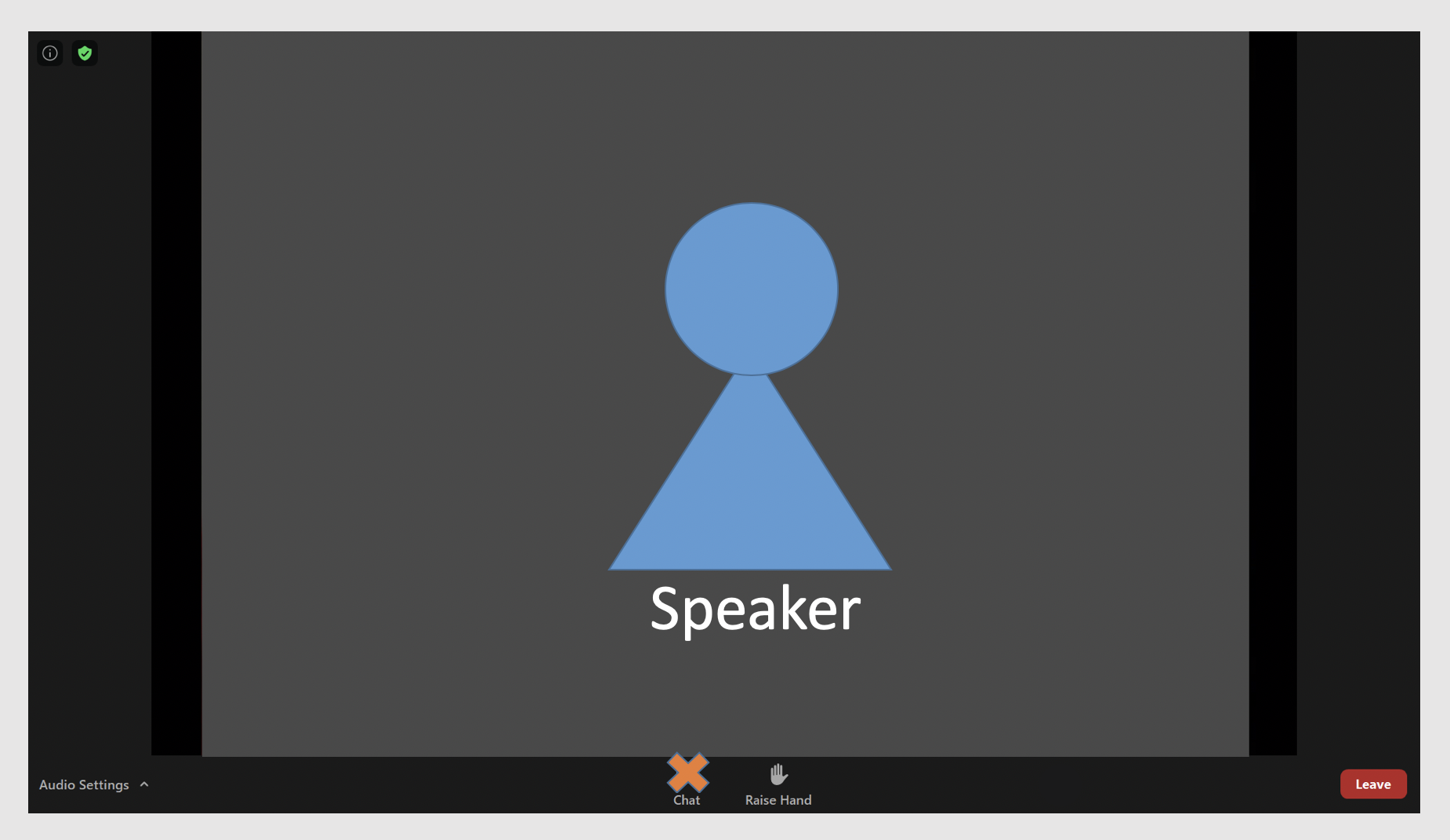
Communicating in the Meeting
- You will ask to speak by raising your hand electronically. Here is where you will find that feature.
- You will notice that the chat function has been disabled. That’s because we will not be using it. To keep an accurate record, all comments will be addressed to the chair, who will call upon people who have raised their hand.
- If you accidentally close the meeting, simply go back to the original link and follow it again to reconnect. We will also have staff on hand via phone and email to help; the phone number is 503-620-0222 or 800-452-8260 (select option 5) and the email is [email protected]
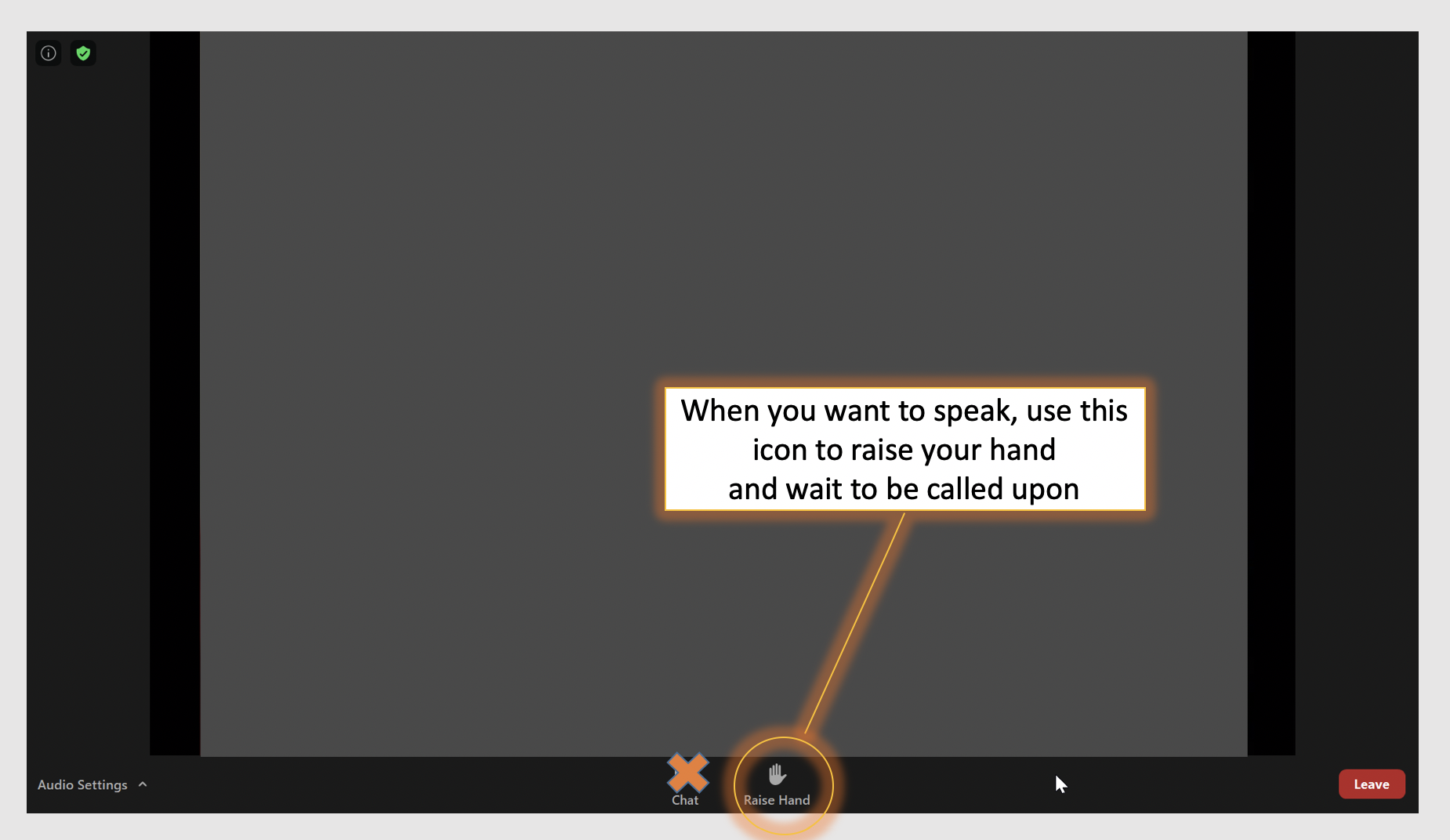
Testing Zoom Connection
- If you expect to speak at any point in the meeting you will need to connect to Zoom with a device that has a microphone and, ideally, also a camera. Please test your microphone in advance. Zoom offers an option to do that here. Try to be in a quiet, well-lit place during the meeting.